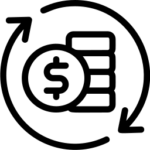Transaction Management
Collaboration In RBO
Last Updated: April 13, 2023RBO Teams Module Explained
Last Updated: April 13, 2023How To Create A Transaction
Last Updated: December 28, 2022RealtyBackOffice’s core is Transaction Management. This video will show you the first step to creating a transaction inside the system. Once inside your account, go to Menu > Transactions. This module shows all the transactions that are associated with you. To create a new Transaction, click on Add Transaction in the top left corner...
Transaction Details & Property Details
Last Updated: December 28, 2022This video will show you everything related to Transaction Details. First, go to Menu > Transactions. To use the filters to find your Transaction File go to the upper right corner and click on the inverted pyramid under your name. Then select the option you need, and RealtyBackOffice will display the Transaction that matches your...
Agent Personal Interest
Last Updated: October 12, 2023User Profile Shortcut
Last Updated: December 28, 2022This video will show you a feature allowing the office admin to go from a transaction file into the agent profile. First, go to Menu > Transactions. To use the filters to find your Transaction File go to the upper right corner and click on the inverted pyramid under your name. Then select the...
Pre-Offer and Pre-Listing Transaction Stage
Last Updated: December 28, 2022This video will discuss the two Transaction Stages RealtyBackOffice offers Pre-Offer and Pre-Listing Stages. When creating a transaction, you will notice that we have a field called Transaction Stage or Agent Role. Pre-Offer is especially useful when let us say, you submit an offer to the Listing Agent but they haven’t accepted it yet....
Reminders for Transaction Contract Critical Due Dates
Last Updated: December 28, 2022This video will show you the Reminders feature in RealtyBackOffice. This feature will remind you of the critical due dates in a transaction. First, go to Menu > Transactions. To use the filters to find your Transaction File go to the upper right corner and click on the inverted pyramid under your name. Then select...
Upload Documents to Transaction
Last Updated: December 28, 2022This video will show you how to upload documents into a Transaction. First, go to Menu > Transactions. To use the filters to find your Transaction File go to the upper right corner and click on the inverted pyramid under your name. Then select the option you need, and RealtyBackOffice will display the Transaction...
How to Download Document from Transaction
Last Updated: December 28, 2022This video will show you how to download the documents you have inside a transaction file. First, go to Menu > Transactions. To use the filters to find your Transaction File go to the upper right corner and click on the inverted pyramid under your name. Then select the option you need, and RealtyBackOffice will...
How to Download Document Certificate from Transaction
Last Updated: December 28, 2022This video will show you how to download the Document Certificate from a Transaction. First, go to Menu > Transactions. To use the filters to find your Transaction File go to the upper right corner and click on the inverted pyramid under your name. Then select the option you need, and RealtyBackOffice will display the...
How to Move Document to Transaction Folder
Last Updated: December 28, 2022This video will show you how to move a document uploaded to a transaction file into a Folder inside the transaction. First, go to Menu > Transactions. To use the filters to find your Transaction File go to the upper right corner and click on the inverted pyramid under your name. Then select the option...
How to Delete Document from Transaction
Last Updated: December 28, 2022This video will show you how to delete a document from a transaction file.First, go to Menu > Transactions. To use the filters to find your Transaction File go to the upper right corner and click on the inverted pyramid under your name. Then select the option you need, and RealtyBackOffice will display the Transaction...
Assign Signed Documents to Transaction
Last Updated: December 28, 2022This video will show you how to move a signed document from the Working Documents and E-Sign module into a transaction. Please remember that you want your Working Docs area to be as clean as possible. We recommend that signed documents get transferred to the transaction file, and any document not signed or rejected gets...
How to add a Contact into RBO
Last Updated: December 28, 2022This video will demonstrate how to add a contact to RealtyBackOffice. First, go to Menu > Transactions. To use the filters to find your Transaction File go to the upper right corner and click on the inverted pyramid under your name. Then select the option you need, and RealtyBackOffice will display the Transaction that...
Autocomplete Contact Information
Last Updated: July 19, 2022How to Add a Third-Party Contact in Transaction
Last Updated: June 21, 2022How to Add a Collaborator or Co-Agent
Last Updated: June 21, 2022How To Showcase Preferred Vendors Inside The Transaction File Under The Contact Tab
Last Updated: June 21, 2022There is a new feature that we have added inside the Favorite Links and Vendor setting which will allow you to display your preferred vendors inside of a transaction file under the Contacts tab. This is truly useful because, with just a few clicks, you are able to send transaction information to the vendor...
How To Add A Preferred Vendor to a Transaction
Last Updated: June 21, 2022We added a new feature inside the transaction file under the Contacts tab where you can see your preferred vendors and now be able to add them to the file. The purpose of showcasing the vendors inside the file is to make it very easy for users to be able to add a transaction...
Transaction Financials
Last Updated: June 21, 2022How to Edit Transaction Financials
Last Updated: June 21, 2022How to Add a Charge Item
Last Updated: June 21, 2022How to Add a Payout Item
Last Updated: June 21, 2022How to Pay a Collaborator
Last Updated: June 21, 2022How to Approve Commission Request, Paid at Closing, Commission Demand or Escrow Letter Request
Last Updated: June 21, 2022How to Add a Task in Transaction
Last Updated: June 21, 2022How to Edit Transaction Task
Last Updated: June 21, 2022How to Link Transaction Document to Task
Last Updated: June 21, 2022How to Link Document to Transaction Task
Last Updated: June 21, 2022How To Add A Comment to A Transaction Task & View Task Logs
Last Updated: June 21, 2022There are times when you would need to add a comment to a transaction task because, for example, you wanted to tell an Agent that there is a missing initial on page two of a document and the Agent needs to correct that. This video shows you how easy it is and how beneficial...
Co-Agent/Team Member Can Now View All Tasks Related To The Transaction
Last Updated: June 21, 2022A new feature has been added to RealtyBackOffice in the Transactions module inside of a transaction file where a Co-Agent/Team Member can now view all the tasks related to the transaction. If an agent wants to take advantage of this new feature, the Agent should click on the transaction file and go to the...
How to Add Transaction Notes
Last Updated: June 21, 2022How to Delete a Transaction
Last Updated: June 21, 2022How to Close a Transaction
Last Updated: June 21, 2022All Transactions & Transaction Filters
Last Updated: June 21, 2022File Number Field and Filter
Last Updated: June 21, 2022You are able to search for transactions by the File Number. When you are inside a transaction file, on the left-hand side under Transaction Details, you can now add the transaction’s file number. When you add a file number to your transactions and click Update at the top, you will now be able to...
How to Search For A Transaction By the MLS Number
Last Updated: July 22, 2022You are able to search for transactions by the MLS Number. When you are inside a transaction file, on the left-hand side under Transaction Details, you can now add the transaction’s MLS number. When you add an MLS number to your transactions and click Update at the top, you will now be able to...
How to Narrow Down The Transactions By The Listing Expiration Date
Last Updated: June 21, 2022If you wanted to reach out to all your sellers with upcoming listings that are going to be expiring soon and you wanted to narrow down all those transactions very quickly through RealtyBackOffice, here is a quick way to search for your transactions by the listing expiration date. First, you would want to go...
How To Search For Transactions With Pending Commission
Last Updated: June 21, 2022If you allow your Agents the convenience of getting paid at closing then you are going to absolutely love this next RealtyBackOffice feature. Under Transactions in the main Menu, and by using our transaction filter which is located at the top right corner, you can sort your transactions by the filters that we have...
How To Search For Co-Agent/Team Member Transactions
Last Updated: June 21, 2022To be able to search for a Co-Agent/Team Member’s transactions within RealtyBackOffice, all you need to do is go to Menu > Transactions. Once you are in this module, go straight to the filter section on the top right corner and scroll down to where it says Transaction Contact Name. There, you want to...
How To Insure Admins Can Access Transactions
Last Updated: June 21, 2022To be able to select a user to be a Company Admin, go to the Users module > click on the profile of the User/Agent. Once inside the profile, in the middle panel under Details > Agent Details > scroll down to Admin Details. Once there, check the box that says Select if the...
How To Transfer a Transaction From One Office to Another Office
Last Updated: June 22, 2022In this video, we will be showing you how you can transfer a transaction from one office to another. When an Agent leaves your company and goes from one office to another branch and you want to transfer a transaction to that other branch. Go inside the Agent’s user profile (under the Users module),...