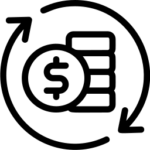Transaction Management
Collaboration In RBO
Last Updated: April 13, 2023RBO Teams Module Explained
Last Updated: April 13, 2023How To Create A Transaction
Last Updated: July 25, 2022To create a transaction in the system, go to Menu > click on Transactions > click on Add Transaction at the top > type in the property address (you can select from the dropdown menu as the system populates it for you > select the type of transaction you are working on in the Transaction...
Pre-Offer and Pre-Listing Transaction Stage
Last Updated: August 3, 2022In this video, we are discussing a new enhancement that we added inside the transaction file called Transaction Stage. When you are adding a transaction, you will notice that on the Transaction Stage or Agent Role dropdown menu, we have split up the Transaction Stage and Agent Role. What that basically means is that, for...
Transaction Details, Reminders & Property Details
Last Updated: July 25, 2022Reminders for Transaction Contract Critical Due Dates
Last Updated: June 21, 2022Upload Documents To Transaction
Last Updated: July 26, 2022How To Add A Document To A Transaction & Create Transaction Folder
Last Updated: July 26, 2022How To Download Document From A Transaction
Last Updated: July 28, 2022How To Delete Document From A Transaction
Last Updated: July 28, 2022How To Download Document Certificate From A Transaction
Last Updated: July 28, 2022How To Send Back To Working Documents
Last Updated: July 28, 2022Assign Signed Documents To Transaction
Last Updated: July 26, 2022How to Add a Contact Into RBO
Last Updated: August 3, 2022To add a contact inside of a transaction file, click on the Contacts tab in the middle panel. Then, click on Add New > Add Contact. After that, a pop-up will come up that you can fill out about the contact that you would like to add. If the contact is already in the...
How To Add A Third Party Contact In Transaction
Last Updated: August 2, 2022How To Add A Collaborator Or Co Agent
Last Updated: August 2, 2022Transaction Financials – Overview
Last Updated: August 4, 2022How To Add A Charge Item
Last Updated: July 28, 2022How To Add A Payout Item
Last Updated: August 2, 2022How To Pay A Collaborator
Last Updated: August 2, 2022Request Overview
Last Updated: August 3, 2022How To Request Escrow Letter, Commission Request, Paid At Closing Request, Commission Demand
Last Updated: August 3, 2022Transaction Tasks Overview
Last Updated: August 4, 2022How To Link Document To Transaction Task
Last Updated: August 4, 2022How To Add And Edit A Transaction Task
Last Updated: July 28, 2022How To Add A Comment To Transaction Task & View Task Logs
Last Updated: July 28, 2022All Transactions & Transaction Filters
Last Updated: July 25, 2022File Number Field and Filter
Last Updated: July 25, 2022We have added a new enhancement inside the transaction file which is the File Number field. When you are inside a transaction file, on the left-hand side under Transaction Details, you can now add the transaction’s file number. When you add a file number to your transactions and click Update at the top, you...
How to Search For A Transaction By the MLS Number
Last Updated: July 25, 2022There is a new feature that we have added to the Transaction Filter option. Now, when you are inside the Transactions module and are using the filter section, you will see that you can now narrow down the search by the MLS Number. If you use this filter, it will narrow down the search for...
How to Narrow Down The Transactions By The Listing Expiration Date
Last Updated: July 25, 2022If you wanted to reach out to all your sellers with upcoming listings that are going to be expiring soon and you wanted to narrow down all those transactions very quickly through RealtyBackOffice, here is a quick way to search for your transactions by the listing expiration date. First, you would want to go...
How To Add A Preferred Vendor To A Transaction
Last Updated: August 2, 2022How To Assign Documents To A Task
Last Updated: August 3, 2022To assign documents to a task, the first step is to click on the Documents tab inside of a transaction file. Once you have uploaded all of the documents to the Documents tab then the next step you will want to do is go to the right side of the screen where you will...
Co-Agent/Team Member Can Now View All Tasks Related To The Transaction.
Last Updated: July 28, 2022A new feature has been added to RealtyBackOffice in the Transactions module inside of a transaction file where a Co-Agent/Team Member can now view all the tasks related to the transaction. If an agent wants to take advantage of this new feature, the Agent should click on the transaction file and go to the...